![]()
Genesis LC2

Genesis LC2 is our flagship language training system, containing comprehensive language lab features in a robust, easy-to-use interface.
Using Genesis in your language classroom or language lab allows you to educate in ways you never thought possible. Not only does the system enhance your unique teaching style, it allows your students to interact and collaborate in exciting new ways. When the teaching and interaction are done, it is always time for evaluation. Genesis has many features that allow you to objectively and subjectively evaluate your students' work.
Genesis is loaded with features to make interactive language training enjoyable and uncomplicated.
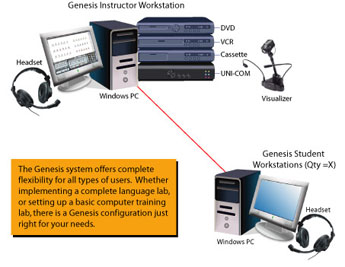 A typical Genesis LC2 language lab consists of an instructor’s workstation and several student workstations. The instructor’s workstation may consist simply of a computer, a desk and headset. Or it may also include several other optional items used to enhance the teaching and learning experience. The student workstations may contain computers, desks, and headsets, as well as optional listening center boxes. Listening centers allow you to connect multiple headsets and other audio devices to each student computer. Other optional items may include a video server system and foreign language content software. Genesis offers unparalleled flexibility, allowing you to have the custom features you need in your unique environment.
A typical Genesis LC2 language lab consists of an instructor’s workstation and several student workstations. The instructor’s workstation may consist simply of a computer, a desk and headset. Or it may also include several other optional items used to enhance the teaching and learning experience. The student workstations may contain computers, desks, and headsets, as well as optional listening center boxes. Listening centers allow you to connect multiple headsets and other audio devices to each student computer. Other optional items may include a video server system and foreign language content software. Genesis offers unparalleled flexibility, allowing you to have the custom features you need in your unique environment.
As a software-based language lab system, Genesis runs on Windows 7, Windows Vista and Windows XP computers and communicates as a system over a local area network. Genesis utilizes unique multicasting technologies to operate on a standard LAN, without burdening the network. High-bandwidth data communication such as screen broadcasts, video broadcasts, audio communication and student grouping function smoothly and efficiently. All Genesis functions operate in real-time. When an instructor clicks a button to broadcast a student’s screen to the rest of the class, all the students see that screen immediately and as clearly as if it were their own display. A portion of the instructor's interface is shown below.
Genesis LC2 Instructor’s View
The Instructor's Interface is your control panel for all Genesis system functions.
Instructor Interface Section Tabs - Up Close (click each tab for individual close-ups)
Student and Grouping Icons - Up Close (click each icon for individual close-ups)
AV Control Menu and Audio Selection Controls - Up Close (click each graphic for individual close-ups)
General Control Functions - Up Close (click the toolbar for individual close-ups)
Genesis LC2 Student’s View
The Student's view of the Genesis LC2 system finds itself in three key interfaces, the Student Login Window, the Student Menu and the SpeechMate Digital Recorder. To access these features, the student simply clicks on the student icon located in the Windows Taskbar. Click the Close-Up buttons below for more detailed Student views. (To close the pop-up windows, click "Close" at the bottom of the window.)
Student Login Window and Student Menu - Up Close
SpeechMate Digital Recorder - Up Close (click the interface for a detailed view )
Additional SpeechMate - Up Close Views (click each graphic for individual close-ups)
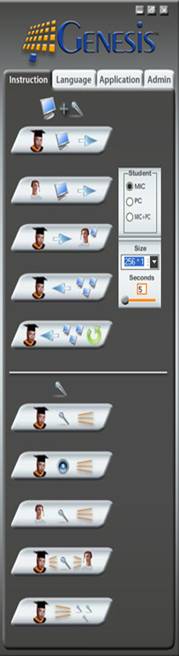
Genesis System Requirements: